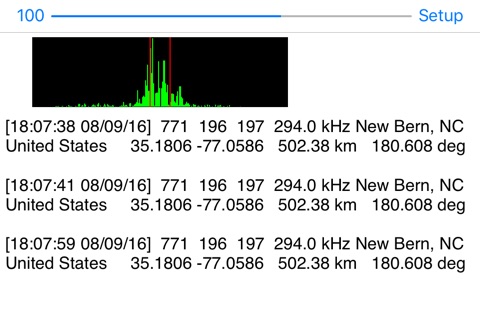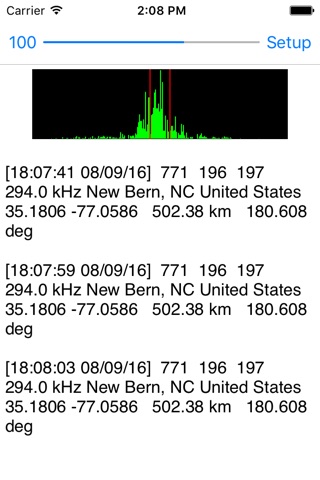
DGPS Decoder app for iPhone and iPad
Developer: Black Cat Systems
First release : 06 Sep 2016
App size: 2.01 Mb
Now you can decode DGPS (Differential Global Positioning System) beacon transmissions. DGPS stations transmit the difference between positions indicated by GPS satellite systems and the known fixed position of the station. This allows higher accuracy. DGPS transmissions are 100 or 200 baud and are transmitted on frequencies from 285 kHz to 325 kHz. Hundreds of these stations are operated by the Coast Guard and other agencies, and they can be interesting DX targets.
To use this app, you need a radio that can tune the correct frequency range, either in SSB or CW mode. Most “shortwave radios” can do this. Ideally you use a cable to feed the audio from your radio into your device, but you can also place the radio speaker near your device’s microphone, or even better yet, plug earphones into the radio, and place them next to the device’s microphone. You may need to experiment to get the best quality audio pickup, without any outside noise or distortion.
To assist with practice in setting up the app to decode transmissions, you may wish to first try decoding this recorded DGPS station, set the app for 200 baud and a center frequency of 1000 Hz: http://www.blackcatsystems.com/ipad/DGPS.WAV
A typical decoded message looks like this:
[23:24:00 08/08/16] 806 12 13 289.0 kHz Driver, VA United States 36.9633 -76.5622 306.61 km 172.711 deg
First the current UTC date and time are printed in brackets.
Then the station ID, 806 in this case, as well as the two reference IDs, 12 and 13 in this case.
That is followed by the assigned frequency, 289.0 kHz for this station. You can compare this value to what your radio is tuned to, they should match. If they don’t, then ignore this message, as it was incorrectly received. With weak signals, it is common to receive incorrect messages, because static or other interference has corrupted some of the bits. Just ignore them.
The location of the station is then displayed, the city, state, and country, followed by the station location.
Then the distance and bearing to the station is displayed, providing you have correctly set your location in the app.
You can save your decodes to a text file that you can later view, or transfer to your computer using File Sharing in iTunes. You can select which recording file to append additional text to, or create a new file.